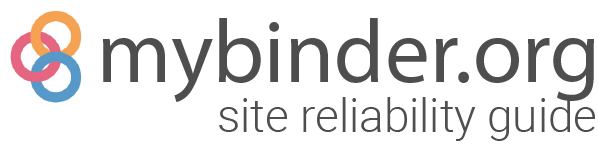Command snippets used during operations#
This is a collection of frequently and infrequently used command-line snippets that are useful for operating and investigating what is happening on the cluster. Think of it as a mybinder.org specific extension of the kubernetes cheatsheet.
The mybinder-tools Python repository#
Note that there is a helper package for working with Kubernetes in Python, you can find it in the mybinder-tools repo.
Cluster management#
Merging kubernetes credentials#
Before completing any of the command snippets below, you need to merge the kubernetes credentials of the cluster you’d like to work with into your ~/.kube/config file.
This is achieved by running:
gcloud container clusters get-credentials <CLUSTER-NAME> --zone=us-central1-a
Upgrading kubernetes#
Upgrading Kubernetes is done in two steps:
upgrade the kubernetes master version
upgrade the node version
First, we can upgrade the master version. This is easiest via the Google Cloud Console which gives you a button to pick the latest version. Upgrading master will result in some brief downtime of Binder during the upgrade. It should take a couple of minutes.
To upgrade the master version with gcloud:
gcloud --project=binderhub-288415 container clusters upgrade staging --master --zone=us-central1-a
gcloud --project=binderhub-288415 container clusters upgrade prod --master --zone=us-central1
Now we can start the process of upgrading node versions, which takes more time.
Upgrading nodes really means replacing each node with a new one with the same name, using the new version.
If we use the above container clusters upgrade command to upgrade nodes,
it will take a very long time as Kubernetes drains nodes one by one to replace them.
To minimize downtime at the expense of some extra nodes for a while,
we create a whole new node pool with the new version and then cordon
and eventually delete the existing one.
Note: the process for changing node machine-type is the same as the process for upgrading kubernetes node version, since it is also creating a new node pool and draining and deleting the old one.
Upgrading staging#
First, start the upgrade on staging by creating a new node pool. Check the node type, number of nodes, and disk size. The new pool should match the old one.
# old_pool is the name of the pool that we are replacing
old_pool=default-pool
# new_pool is the name our new pool will have. It must be different
new_pool=pool-$(date +"%Y%m%d")
gcloud --project=binderhub-288415 container node-pools create $new_pool \
--cluster=staging \
--disk-size=500 \
--machine-type=n1-standard-4 \
--enable-autorepair \
--num-nodes=2 \
--zone=us-central1-a
Note: To see a list of the node pools, run
gcloud container node-pools list --cluster staging --project=binderhub.
After the pool is created, cordon the previous nodes:
# for each node in the old pool:
kubectl cordon $node
Note: You can run
kubectl get nodes -n <NAMESPACE>to see a list of the current nodes.
Test that launches succeed on the new nodes by visiting https://staging.mybinder.org/v2/gh/binderhub-ci-repos/cached-minimal-dockerfile/master
Note: You might have to restart one of the ingress pods named
staging-nginx-ingress-controller-*as they will both be on cordoned nodes and hence not receiving traffic. The symptom of this is that https://staging.mybinder.org does not load anymore.
Once this is verified to be successful, the old node pool can be drained:
kubectl drain --force --delete-local-data --ignore-daemonsets --grace-period=0 $node
and then the node pool can be deleted:
gcloud --project=binderhub-288415 container node-pools delete $old_pool --cluster=staging --zone=us-central1-a
Upgrading prod#
Upgrading production is mostly the same as upgrading staging. It has a couple small differences in node configuration, and we don’t want to delete the old pool as soon as we have the new one because there will be active users on it.
Production has two node pools:
a “core” pool, which runs the hub, binder, etc.
a “user” pool, where user pods run.
The process is mostly the same, but we do it in two steps (for two pools).
As with staging, first we create the new pool,
copying configuration from the old pool.
On production, we use pd-ssd disks, enable autoscaling,
and use the larger n1-highmem-16 nodes for users.
The ‘core’ pool uses n1-highmem-4 nodes and has a smaller, 250GB SSD.
Note:
gcloud betais currently required for the--disk-typeargument.
First we’ll create variables that point to our old and new node pools to make it clear when we’re creating new things vs. deleting old things.
# old_user_pool is the name of the existing user pool, to be deleted
# we can automatically assign this to a variable like so
old_user_pool=$(gcloud container node-pools list --cluster prod --project=binderhub-288415 --format json | jq -r '.[].name' | grep '^user')
# new_user_pool can be anything, as long as it isn't the same as old_user_pool
# we recommend appending with the date
new_user_pool=user-$(date +"%Y%m%d")
Note: You can see a list of the node pools by running:
gcloud container node-pools list --cluster prod --project=binderhub-288415 --zone=us-central1
Then we can create the new user pool:
# create the new user pool
gcloud beta --project=binderhub-288415 container node-pools create $new_user_pool \
--cluster=prod \
--zone=us-central1 \
--disk-type=pd-ssd \
--disk-size=1000 \
--machine-type=n1-highmem-8 \
--num-nodes=2 \
--local-ssd-count=1 \
--enable-autoscaling \
--enable-autorepair \
--min-nodes=1 \
--max-nodes=8 \
--node-labels hub.jupyter.org/node-purpose=user,mybinder.org/pool-type=users
and/or create the new core pool:
# the name of the old 'core' pool
old_core_pool=$(gcloud container node-pools list --cluster prod --project=binderhub-288415 --format json | jq -r '.[].name' | grep '^core')
# the name of the new 'core' pool
new_core_pool=core-$(date +"%Y%m%d")
gcloud beta --project=binderhub-288415 container node-pools create $new_core_pool \
--cluster=prod \
--zone=us-central1 \
--disk-type=pd-ssd \
--disk-size=250 \
--machine-type=n1-highmem-4 \
--num-nodes=1 \
--enable-autoscaling \
--enable-autorepair \
--min-nodes=1 \
--max-nodes=4 \
--node-labels hub.jupyter.org/node-purpose=core,mybinder.org/pool-type=core
Once the new pool is created, we can start cordoning the old pool. To avoid new nodes being allocated in the old pool, set the autoscaling upper limit to 1 on the old pool, or disable autoscaling on the old pool. This can only be done via the cloud console at this time.

Since prod has a lot of load which can overwhelm a new node, we don’t want to cordon the whole old pool immediately, which would drive all of Binder’s traffic to the new nodes. Instead, we cordon the old nodes gradually, starting with ~half of the pool. After the new nodes have had a chance to warm up (check cluster utilization and user pods metrics in grafana, around 10 minutes should be fine), we can cordon the rest of the old pool.
At each point, especially after the old pool is fully cordoned, verify that launches work on the new nodes by visiting https://mybinder.org/v2/gh/binderhub-ci-repos/cached-minimal-dockerfile/master
# for each node in node pool
kubectl cordon $node
The hub pod will need to be manually migrated over to the new node pool.
This is achieved by deleting the pod and it should automatically restart on one of the new core nodes.
kubectl delete pod <HUB-POD-NAME> -n prod
Note: You can find
by running kubectl get pods -n prod.
Unlike staging, prod has active users, so we don’t want to delete the cordoned node pool immediately. Wait for user pods to drain from the old nodes (6 hours max), then drain them. After draining the nodes, the old pool can be deleted.
kubectl drain --force --delete-local-data --ignore-daemonsets --grace-period=0 $node
gcloud --project=binderhub-288415 container node-pools delete $old_user_pool --cluster=prod --zone=us-central1
gcloud --project=binderhub-288415 container node-pools delete $old_core_pool --cluster=prod --zone=us-central1
Pod management#
List all pods that match a given name or age#
Sometimes you want to delete all the pods for a given repository. The easiest way to do this is to name-match the part of the pod name that corresponds to the repo (since there will be a bunch of random characters as well).
Here’s a python script that will match pods with a given name or a given age. You can use it with the following pattern:
python scripts/delete-pods.py --pod-name <your-query> --older-than <your-query>
--pod-nameis a string and will be matched to any pod that contains this string.--older-thanis a float (in hours) and will match any pod that is older than this amount.
Note, they are both optional, but you need to supply at least one. Running the above command by itself will list all pods that match the query.
Delete all pods that match a given name or age#
If you wish to delete the pods that match the query above, you supply the --delete
kwarg like so:
python scripts/delete-pods.py --pod-name <your-query> --older-than <your-query> --delete
Forcibly delete a pod#
Sometimes pods aren’t easily deleted, e.g., if they are in a state Unknown
or NodeLost kubernetes may not be able to fluidly delete them. This is because
kubernetes waits for pods to gracefully delete, and if a pod cannot do this
(e.g., because it is totally unable to communicated with kubernetes), the
delete process won’t happen. In this case, you can delete such pods with:
kubectl --namespace=prod delete pod <POD-NAME> --grace-period=0 --force
Effects of deleting production pods#
Below is a list of each production pod, and the expected outcome that comes with deleting each one.
hub-active user sessions will not be affected. New and pending launches will fail until the new Hub comes back.binder-themybinder.orgwebsite will temporarily go down. Active user sessions will not be affected.proxy-all current users will lose connections (kernel connection lost) until the proxy returns and the Hub restores the routes. Server state is unaffected. Most browser sessions should recover by restoring connections. All pending launches will fail due to lost connections.proxy-patches-brief, minor degradation of error messages when browsers attempt to connect to a not-running server. This results in increased load on the Hub, handling requests from browsers whose idle servers have been culled.redirector-redirect sites (beta.mybinder.org) will 404 instead of sending to mybinder.org.jupyter-deleting a user pod will shut down their session. The user will encounter errors when they attempt to submit code to the kernel.
Node management and information#
Manually increase cluster size#
Sometimes we know ahead of time that mybinder.org will receive a lot of traffic. As preparation we might choose to increase the size of the cluster before the event.
To pre-emptively bump the cluster size beyond current occupancy, follow these steps:
Increase autoscaler minimum size. (note this will lead to a brief period where the kubernetes API is not available.)
Go to https://console.cloud.google.com/
Click “Kubernetes engine” -> “edit” button
Under “Node Pools” find the “minimum size” field and update it.
Use the
gcloudcommand line tool to explicitly resize the cluster.gcloud container clusters resize prod --size <NEW-SIZE>
Manually resizing a cluster with autoscaling on doesn’t always work because the autoscaler can automatically reduce the cluster size after asking for more nodes that aren’t needed. Increasing the minimum size works if you are resizing from outside the autoscaler’s bounds (e.g. 2) to the new minimum cluster size (3), so the autoscaler doesn’t have any idle nodes available for deletion. Similarly if the new minimum is higher than the current size and there is no need to increase the size of the cluster the autoscaler will not scale up the cluster even though it is below the minimum size.
Removing a node from the cluster#
To remove a node from the cluster, we follow a two-step process. We first cordon the node, which prevents new pods from being scheduled on it. We then drain the node, which removes all remaining pods from the node.
Step 1. Cordon the node
kubectl cordon <NODE-NAME>
“cordoning” explicitly tells kubernetes not to start new pods on this node. For more information on cordoning, see :ref:
term-cordoning.Step 2. Wait a few hours for pods to naturally get deleted from the node. We’d rather not forcibly delete pods if possible. However if you need to delete all the pods on the node, you can skip to step 3.
Step 3. Remove all pods from the node
kubectl drain --force --delete-local-data --ignore-daemonsets --grace-period=0 <NODE-NAME>
After running this, the node should now (forcibly) have 0 pods running on it.
Step 4. Confirm the node has no pods on it after a few minutes. You can do this with:
`kubectl get pods --namespace=prod -o wide | grep "<NODE-NAME>$" | grep "^jupyter-"`
If there are any pods remaining, manually delete them with
kubectl delete pod.
Once the node has no pods on it, the autoscaler will automatically remove it.
A note on the need for scaling down with the autoscaler. The autoscaler has issues scaling nodes down, so scaling down needs to be manually done. The problems are caused by:
The cluster autoscaler will never remove nodes that have user pods running.
We can not tell the Kubernetes Scheduler to ‘pack’ user pods efficiently - if there are two nodes, one with 60 user pods and another with 2, a new user pod can end up in either of those. Since all user pods need to be gone from a node before it can be scaled down, this leads to inefficient load distribution.
Because the autoscaler will only remove a node when it has no pods, this means it is unlikely that nodes will be properly removed. Thus the necessity for manually scaling down now and then.
List how many user pods are running on all nodes#
You can find the number of user pods on various nodes with the following command:
kubectl --namespace=prod get pod --no-headers -o wide -l component=singleuser-server | awk '{ print $7; }' | sort | uniq -c | sort -n
The -o wide lists extra information per pod, including the name of the node it is
running on. The -l component=singleuser-server makes it only show you user server
pods. The --no-headers asks kubectl to not print column titles as a header.
The awk command selects the 7th column in the output (which is the node name).
The sort / uniq / sort combination helps print the number of pods per each node in
sorted order.
Recycling nodes#
We have found that nodes older than > 4 days often begin to have problems. The nature of these problems is often hard to debug, but they tend to be fixed by “recycling” the nodes (AKA, creating a new node to take the place of the older node). Here’s the process for recycling nodes.
List the node ages. The following command will list the current nodes and their ages.
kubectl get nodeCheck if any nodes are > 4 days old. These are the nodes that we can recycle.
Cordon the node you’d like to recycle.
kubectl cordon <NODE-NAME>If you need a new node immediately. E.g., if we think a currently-used node is causing problems and we need to move production pods to a new node.
In this case, manually resize the cluster up so that a new node is added, then delete the relevant pods from the (cordoned) old node.
Wait a few hours. This gives the pods time to naturally leave the node.
Drain the node. Run the following command to remove all pods from the node.
kubectl drain --force --delete-local-data --ignore-daemonsets --grace-period=0 <NODE-NAME>If it isn’t deleted after several hours, delete the node. with
kubectl delete <NODE-NAME>
Networking#
Banning traffic#
Sometimes there’s bad traffic, either malicious or accidental, and we want to block traffic, either incoming or outgoing, between Binder and that source.
We can blacklist traffic in three ways:
ingress ip (bans requests to Binder coming from this ip or ip range)
egress ip (bans outgoing traffic from Binder to these ip addresses)
egress DNS (disables DNS resolution for specified domains)
All of these are stored in the secrets/ban.py file.
These are not upgraded
To update what should be banned, edit the secrets/ban.py file
and find the relevant list. If ip-based banning changed,
run the scripts/firewall-rules script to update the firewall:
./scripts/firewall-rules --project=binder-staging [gke_binder-staging_us-central1-a_staging]
./scripts/firewall-rules --project=binder-prod [gke_binder-prod_us-central1-a_prod-a]
If it is an update to the DNS block list, run the secrets/ban.py script:
./secrets/ban.py gke_binder-staging_us-central1-a_staging
./secrets/ban.py gke_binder-prod_us-central1-a_prod-a
Acronyms that Chris likes to use in Gitter#
It has been pointed out that Chris often employs the use of unusually long acronyms. This is a short list of translations so that the world can understand his unique and special mind.
TYVM: Thank You Very Much
SGTM: Sounds Good To Me
LMKWYT: Let Me Know What You Think
WDYT: What Do You Think