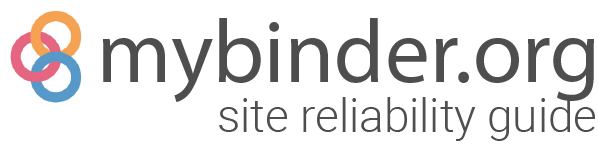Production environment#
This section is an overview of the repositories, projects, and systems used in a mybinder.org production deployment.
Reference: Google SRE book section on Production Environment
Repository structure#
This repository contains a ‘meta chart’ (mybinder) that fully captures the
state of the deployment on mybinder.org. Since it is a full helm chart, you
can read the official helm chart structure
document to know more about its structure.
Dependent charts#
The core of the meta-chart pattern is to install a bunch of dependent charts,
specified in mybinder/Chart.yaml. This contains both support
charts like nginx-ingress, grafana, prometheus, but also the core application chart
binderhub. Everything is version pinned here.
Configuration values#
The following files fully capture the state of the deployment for staging:
mybinder/values.yaml- Common configuration values between prod & stagingsecret/config/staging.yaml- Secret values specific to the staging deploymentconfig/staging.yaml- Non-secret values specific to the staging deployment
The following files fully capture the state of the production deployment:
mybinder/values.yaml- Common configuration values between prod & stagingsecret/config/prod.yaml- Secret values specific to the production deploymentconfig/prod.yaml- Non-secret values specific to the production deployment
Important: For maintainability and consistency, we try to keep the contents
of staging.yaml and prod.yaml super minimal - they should be as close
to each other as possible. We want all common config in values.yaml so testing
on staging gives us confidence it will work on prod. We also never share the same
secrets between staging & prod for security boundary reasons.
Deployment nodes and pools#
The staging cluster has one node pool, which makes things simple. The production cluster has two, one for “core” pods (the hub, etc.) and another dedicated to “user” pods (builds and user servers). This strategy helps protect our key services from potential issues caused by users and helps us drain user nodes when we need to.
Since ~only user pods should be running on the user nodes, cordoning that node should result in it being drained and reclaimed after the max-pod-age lifetime limit which often wouldn’t happen without manual intervention.
It is still not quite true that only user pods are running on the user nodes at this point. There can be some pods such as heapster and kube-dns that may run on user nodes, and need to be manually removed from the pod after cordoning before the autoscaler will allow culling.
In the future, when we implement a pod packing strategy and node taints, nodes could get reclaimed truly automatically without any intervention, but we are not there yet.
Users and core pods are assigned to their pools via a nodeSelector in config/prod.yaml.
We use a custom label mybinder.org/node-purpose = core | user
to select which node a pod should run on.
mybinder.org specific extra software#
We sometimes want to run additional software for the mybinder deployment that
does not already have a chart, or would be too cumbersome to use with a chart.
For those cases, we can create kubernetes objects directly from the mybinder
meta chart. You can see an example of this under mybinder/templates/redirector
that is used to set up a simple nginx based HTTP redirector.
The Deployment Helm Meta Chart#
BinderHub is deployed using a Kubernetes Helm Chart, which is a specification for instructing Kubernetes how to deploy particular applications. Sometimes, applications depend on others in order to function properly, similar to how a package might depend on other packages (e.g., Pandas depends on Numpy). These dependencies are specified with a Helm “Meta Chart”.
For example, let’s say that you’d like to begin using Prometheus in your
Kubernetes deployment. Since Prometheus has a helm chart for deploying it
on Kubernetes, we can add it as a dependency in a Helm Meta Chart. We’d
create a section called dependencies in mybinder/Chart.yaml and put the
following in it:
dependencies:
- name: prometheus
version: 11.16.9
repository: https://prometheus-community.github.io/helm-charts
This also allows us to pin a version of Prometheus, which improves reliability of the site.
Note
It is still possible to deploy each of these applications on their own without a Meta Helm Chart, this is simply a way of clustering dependencies together and simplifying the deployment structure.
Another benefit of Meta Charts is that you can use a single configuration
file (config.yaml) with multiple Helm Charts. For example, look at the
BinderHub Helm Chart. Note that there are multiple
top-level sections (e.g., for jupyterhub and for prometheus) and that each section
has a corresponding entry in the Helm Meta Chart. In this way, we can provide
configuration for each dependency of BinderHub without needing a separate
file for each, and we can deploy them all at the same time.
HTTPS configuration for mybinder.org#
Using HTTPS requires having a signed certificate. BinderHub uses kube-lego,
a tool that obtains and deploys a free Let’s Encrypt certificate automatically.
This section describes how to use kube-lego to configure and deploy HTTPS support.
kube-lego provides 90 day SSL certificates for mybinder.org through
the letsencrypt service. As the 90
day cycle nears its end, kube-lego will automatically request a new
certificate and configure the kubernetes deployment to use it.
kube-lego is a kubernetes application, with its own Helm Chart that is
referenced in the mybinder.org Meta Chart. This tells kubernetes which
account to use for letsencrypt certification.
Once we have a letsencrypt account set up, we need to attach the SSL
certificate to a particular ingress object. This is a Kubernetes object
that controls how traffic is routed into the deployment. This is also
done with the mybinder.org Helm Chart (see here for example).
Note that letsencrypt will send you an email if your SSL certificate is
about to expire. If you get such an email, it might mean that the automatic
kube-lego renewal process hasn’t worked properly. To debug this, we
recommend running the standard Kubernetes debugging commands with the
kube-lego object used with your deployment. For example:
kubectl --namespace=<my-namespace> logs <kube-lego-object>
Exceptions on the OVH cluster#
On the OVH cluster all the binder components use a specific certificate on *.mybinder.ovh domain.
Traffic for ovh.mybinder.org is redirected with a CNAME on binder.mybinder.ovh. That’s why the OVH cluster should be able to serve 2 different certificates.
The
*.mybinder.ovhcertificate is managed by ingresses in the ovh helm configuration.The
ovh.mybinder.orgcertificate is managed by a specific ingress andkube-legoon the launch ofdeploy.pyon the ovh stack.
Secrets#
Since we use this repo for deployment, it needs credentials for things like our
google cloud account, and secret tokens for our helm charts. Since this is a
public repo, we don’t want these credentials to be readable in public! To solve
this, we use git-crypt to store encrypted versions of files that should
be kept secret. These files are in the secrets folder. git-crypt uses a
shared secret to encrypt and decrypt files. For automated deployments, Travis
has access to the git-crypt secret in an encrypted environment variable. If you
don’t need to edit the secret files, then you don’t need the git-crypt secret,
or to see the contents of the secret files. When you clone, you will just have
the opaque, encrypted files. If you need access to view or edit the encrypted
files, you will need the git-crypt secret. See below for a procedure to share
the secret. Once you have unlocked the repo with git-crypt, you will be able
to view and edit the encrypted files as if they were any other file. git- crypt handles the encryption and decryption transparently via git filters.
Who has the keys?#
People who currently have the git-crypt secret include:
add yourself here if you have it
Contact one of them if you need access to the git-crypt key.